By • 4 min read
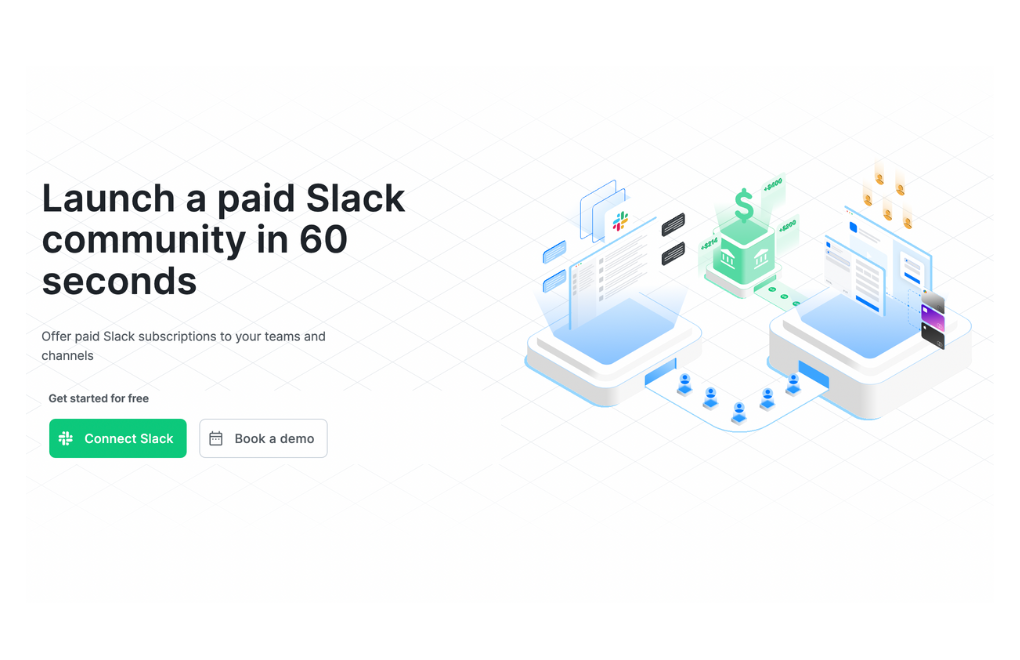
Get started creating a paid Slack team and channels
Slack is a powerful team communication and collaboration platform that also happens to be fantastic at creating profitable chat communities. It’s been used to launch paid communities for everything from funding non-profits, premium cook groups, expert communities, stock, and financial trade alerts groups, to supporting podcasts and YouTube creators.
A couple of examples include:
https://trafficthinktank.com
https://myinvestingclub.com
With LaunchPass you can create a paid Slack group in literally five minutes.
This short guide aims to walk you through the entire process.
This guide will cover the following steps:
Creating a Slack team is free and easy. Just visit Where work happens | Slack and enter your email address. Then click “Create a new workspace”.
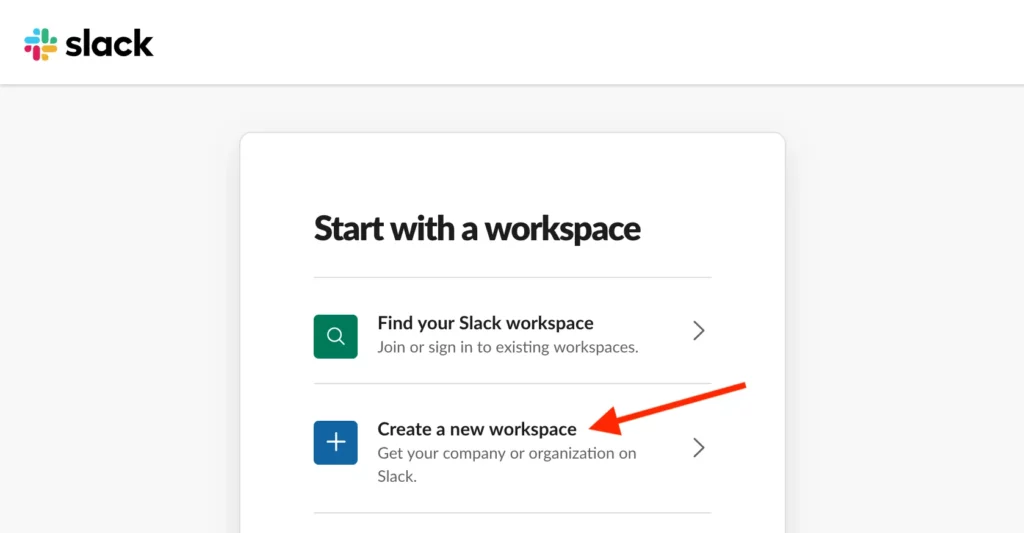
Come up with a catchy name for your new Slack group.
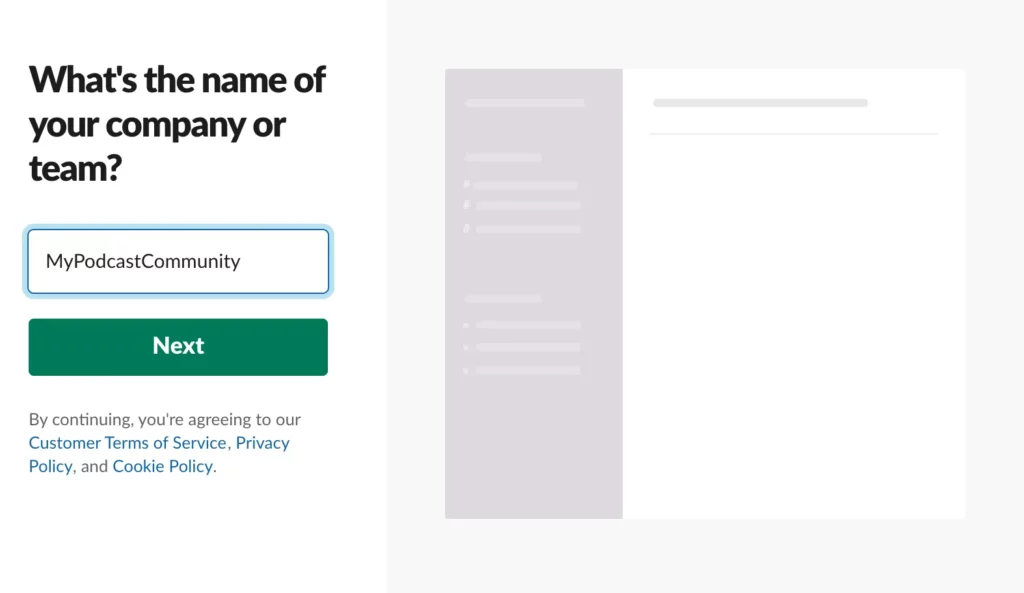
Now you have your own Slack team!
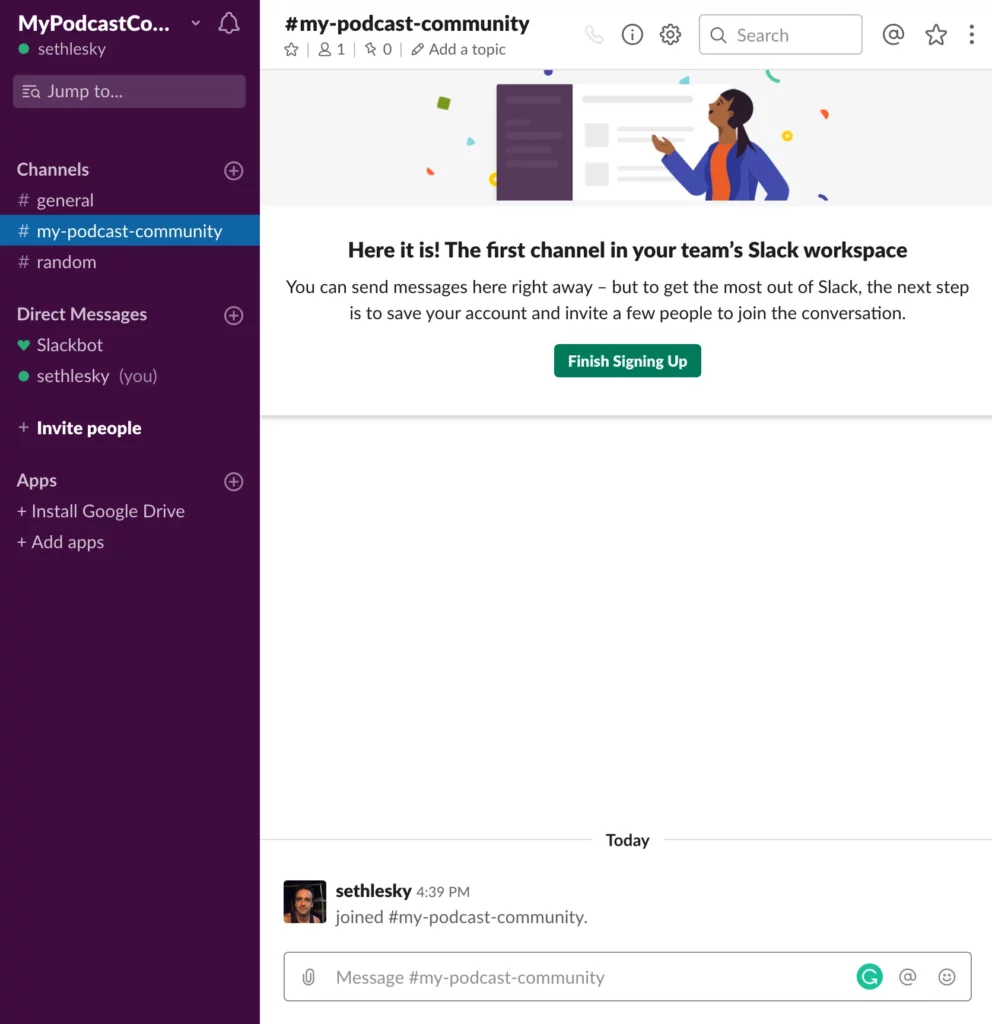
Login to LaunchPass in order to connect your Slack. You do this by visiting launchpass.com and clicking the “Signin with Slack” button in the upper right corner.
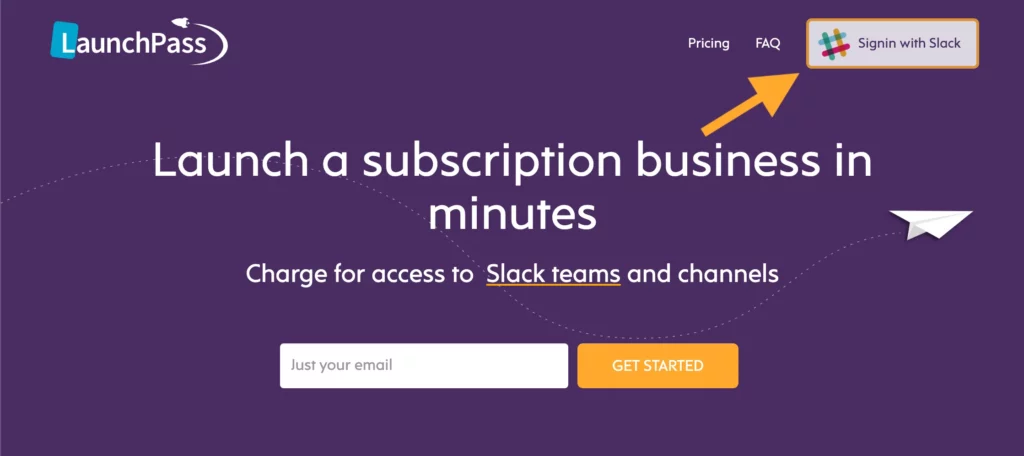
Click “allow” the give LaunchPass the permissions required to send invites and manage members within your group.
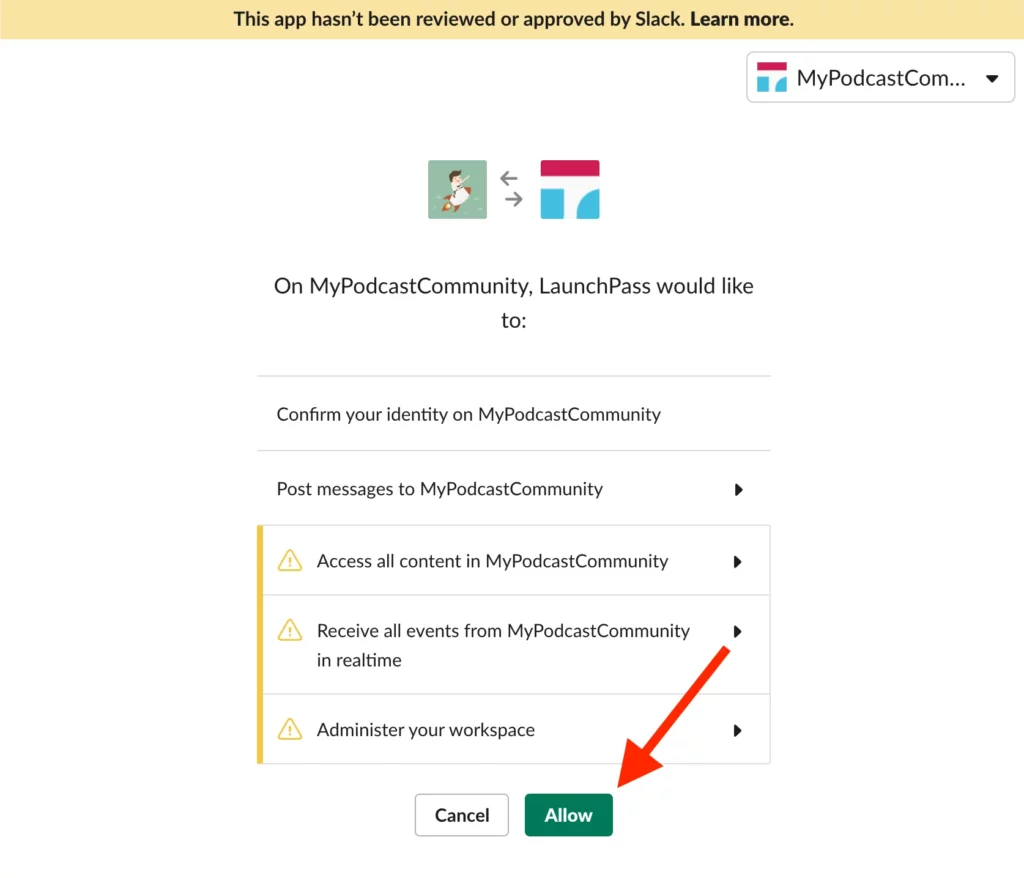
You’re now logged into LaunchPass and can start creating your offer!
Click “Billing” in the upper right to start your free 14-day trial. This will allow you to start charging for access to your group.
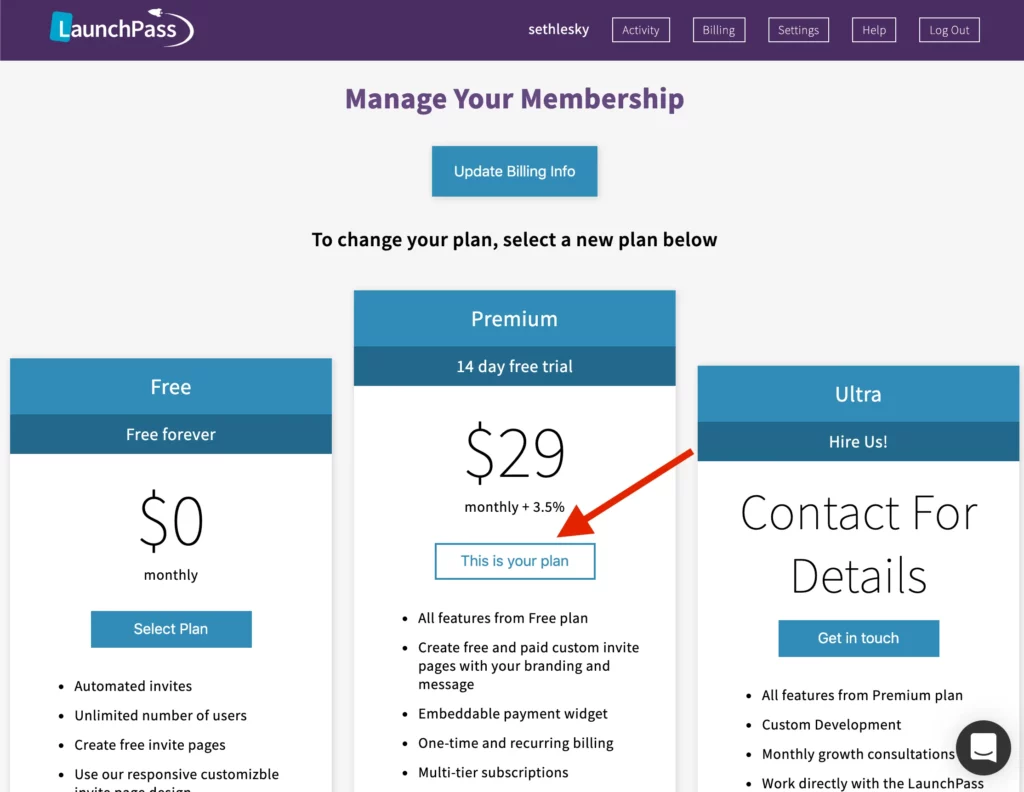
Once you start your trial you’ll have the option to connect your own Stripe account or link your bank directly. Click “settings” to connect your own Stripe account, or “Link your debit card” to connect your bank directly. If you want to link your own Stripe remember to do this before getting any subscribers.
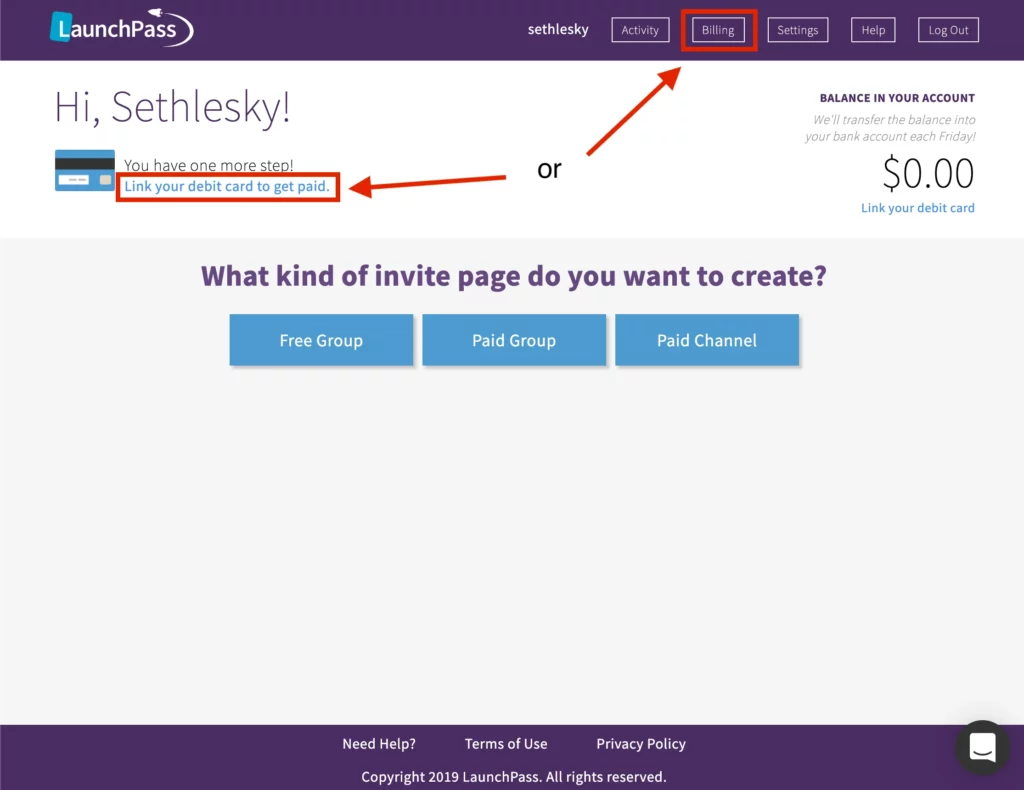
Now that you’re ready to create your paid offer, you have two choices. A “paid group” sells access to an entire Slack group, while a “paid channel” sells access to the Slack group with the addition of a private channel. New members will receive their invite from Slack as soon as the payment processes.
For our purposes, we will create a “paid channel” called “premium”. One benefit of this is that when a member cancels they will get removed from the channel. It’s also possible to create as many “paid channel” offers as you want.
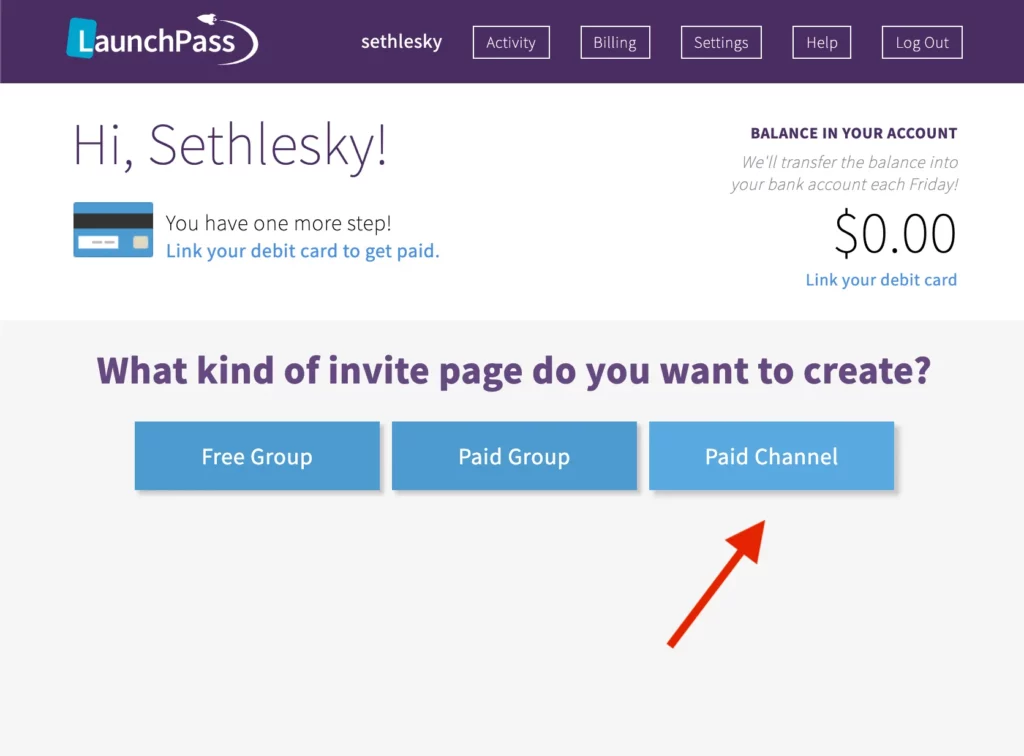
For our offer, we set our logo, added a YouTube video, named our paid channel, provided a 3-day free trial, a fee of $99/month and added a description of what members will receive for purchasing access to the community.
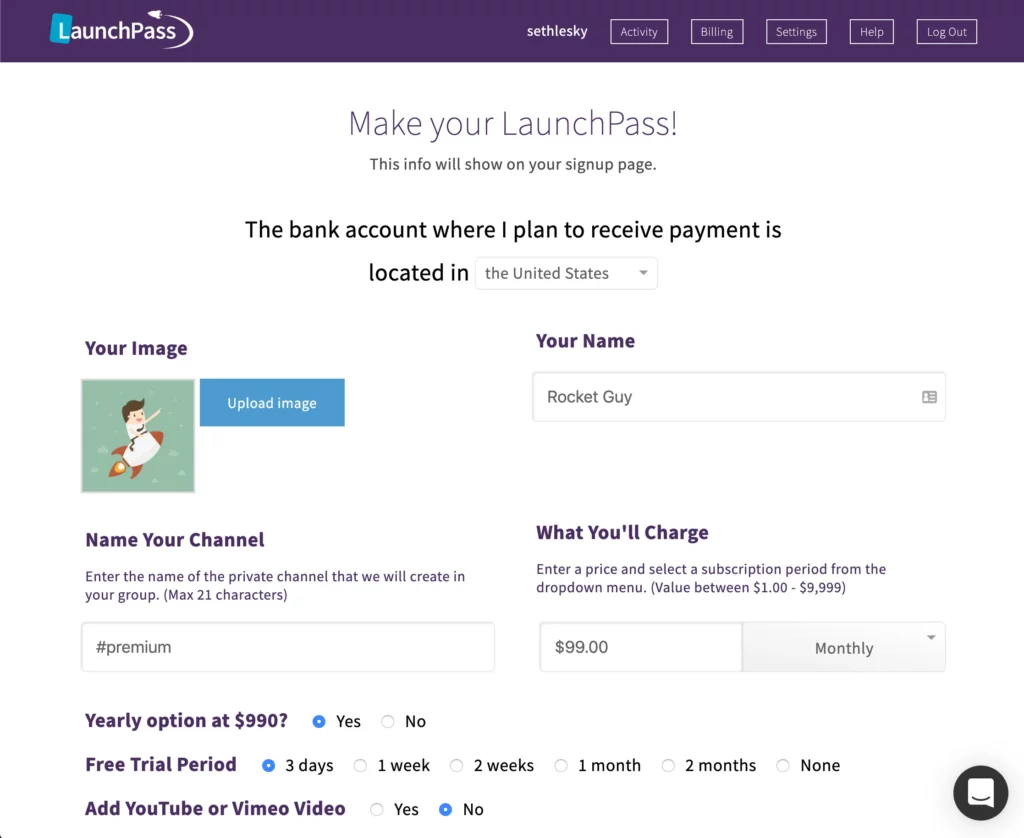
All we have left to do is set our brand styles and publish our page. You now have a link to share with your audience that they can use to subscribe to your brand new Discord community!
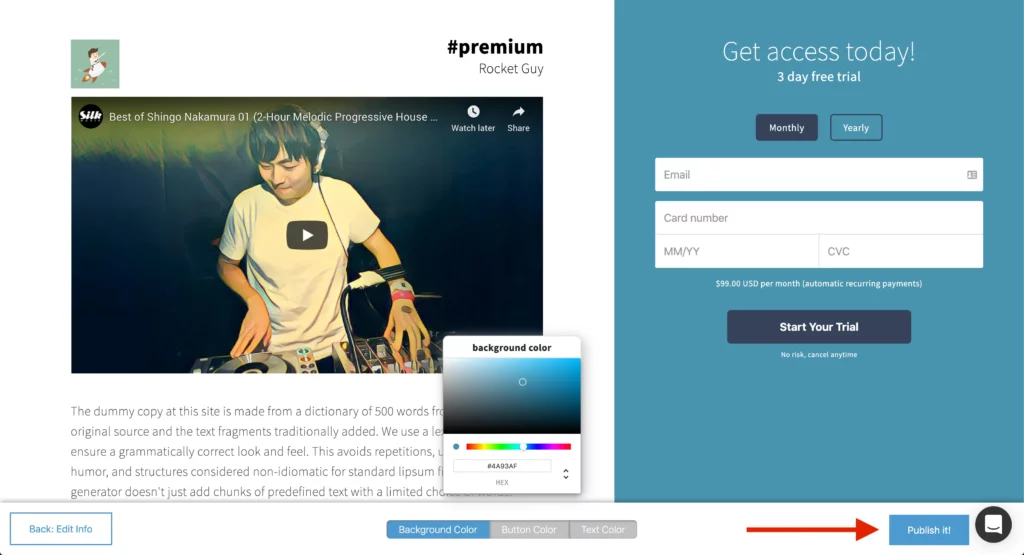
We hope you found this tutorial helpful, and if you have any questions at all feel free to email us at [email protected] or visit us at https://launchpass.com.
Looking forward to seeing what kind of paid Discord community you create!
Create and manage a subscription based community with LaunchPass.
Get started for freeCreate and manage a subscription based community with LaunchPass.
View pricingCreate and manage a subscription based community with LaunchPass.
Get a demo